Mastering Note Organization: Unleashing the Power of Supernote to Craft Exceptional Articles
From Chaos to Clarity: A 6-Step Guide for Medium Writers to Capture and Organize Notes
In a world inundated with information, Medium writers like myself struggle with a common dilemma: disorganized notes that hinder the quest for insightful research and eloquent article writing.
If you’ve found yourself drowning in piles of paper strewn with random notes or attempting to impose structure only to face failure, fear not.
I found a solution that has proven to be a game-changer for me — the SuperNote e-Ink device.
Past Struggles
I have used many different methods and systems to take and organize notes during the past 45+ years. I have experienced the following struggles firsthand.
Mountainous Paper Piles: Stacks of paper with scribbled notes resembling a paper maze rather than organized wisdom.
Topic-Tied Chaos: Attempts at sorting notes by articles in progress, only to be lost amidst a web of disjointed thoughts.
Structure Struggles: Failed endeavors to create a reliable note organization system, leaving thoughts scattered and hard to retrieve.
Does your desk look anything like this below?
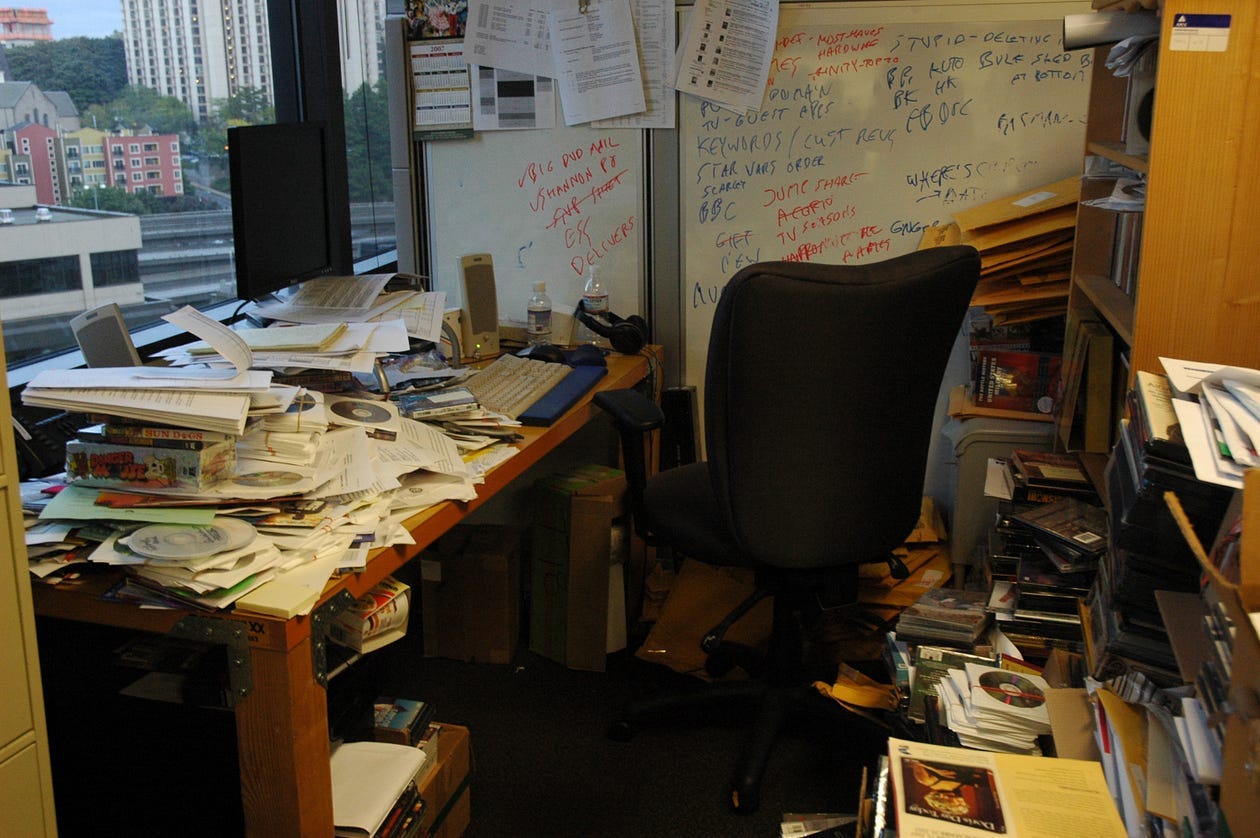
Unlocking the Solution
I purchased the SuperNote e-Ink device in early March 2023 after doing research on e-Ink devices such as Remarkable, Kobo e-Reader, Kindle Scribe, and a few others.
It took me several weeks to learn the key Supernote features and understand how to organize my notes. Over the last six months, I have created a note-taking system that has improved my productivity and writing process.
With a proven 6-step strategy, this article unveils how you can harness the power of SuperNote to streamline your note-taking and organization and supercharge your article writing.
What is Supernote?
I am not affiliated with Supernote; I have been a pleased customer for 18 months.
I love organizing my notes digitally, searching by keywords and tags, and using various templates like the ones I used for this article.
Hundreds of free templates are available, and it is very easy to create a 1404x1872 pixel PNG file and copy it to the MyStyle directory on the device. More complicated PDF templates can be purchased from multiple Etsy stores.
The cover image above shows some of my Notebook files with the Medium Stories notebook open on page 47. I brainstormed the page below on my Supernote E-book in preparation for writing this article.
The best part is that I can take Supernote with me everywhere. The battery charge lasts for weeks, and I can read E-books and PDFs in broad daylight. I can take notes anywhere and organize them without any distractions.
I am syncing my notes and files with my Google Drive and Dropbox.
I have used the screen mirroring function to share my thoughts on a teleconference or to capture screenshots.
I can check my email using Wifi and use a Kindle reader app for my book library.
I have used the annotation function to highlight and make notes on PDF documents.
Last week, I read an ARC (Advanced Reader Copy) of a book from one of my writer friends. The book was a PDF file with over 300 pages, and I added my comments and feedback with Supernote. He responded, “This is fantastic feedback, absolutely the best kind!”
The 6-Step Guide
While the user interface looks pretty simple, many great insights are built into Supernote software.
I have joined the Reddit Supernote community, where users share tips and new templates. Users discuss new ways of using this device in their daily work. This community is very active, and I have learned much from other users.
The following guide distills the best practices I have discovered so far.
1. Search
Unlike Microsoft OneNote, Google Keep, Notion, Evernote, or any other note-taking software, searching from your handwritten notes requires a bit different strategy.
Using a consistent date format (like YYYY-MM-DD) and adding keywords, topics, people names, and other contexts will help to find a particular note from thousands of notes.
The lasso tool allows you to select an area, as shown below. The pop-up menu has several vital options:
Insert a link to another page on the same or different file or to a web page
Create a calendar event with a description
Create a Keyword entry in the index
Create a Title in the index
Copy the selected area to the clipboard to paste it on another page
You can then use the navigation icon (top left corner in the image above) to search quickly within the notebook or linked materials. The titles, keywords, and stars directly link to the note page.
2. Topics
I have found it very useful to create Notebook files with broad categories, such as Book Reviews, Concepts, Cookbook Recipes, Home Journal, Medium Stories, and Projects.
It is really easy to add new pages and use templates to create different sections as needed. Creating or moving a note page under a relevant topic helps me to organize my thoughts. Creating a link to another Notebook file is possible if the note is related to multiple topics.
3. Index
Another great feature I use is Quick Access, which adds the current page or current note/document to the Quick Access Index in the sidebar menu.
By swiping down on the right bezel of the Supernote device, a Quick Access panel pop up where you have access to recent files, last opened note, and document, as well as notes/files added for Quick Access.
You can customize this Quick Access Index page to match your personal workflow.
4. Links
Links between notes, note files, and the web is another great feature that helps me organize my thoughts.
As shown above, the Lasso tool can be used to create these links, and navigating is just one click on the note page.
For example, you can create a web link by entering the URL as shown below
Once you click the created web link, Supernote will open the webpage. This feature allows us to keep the links to reference material within the note itself.
5. Usage
Another very useful feature is the ability to sort your note files by usage time. As you add new pages or edit your notes, the note file shows up on the top — like the Medium stories.note file with the Note-taking story below:
6. Ticklers
An essential part of creating content is the ability to add ticklers — calendar events to re-visit a story or a topic.
I published this story above on June 4, 2023, and added a tickler to my calendar for today. Using the Lasso tool, adding a tickler is just one click away.
This is what the tickler looks like in the calendar:
As I create new content, like the one below, adding these ticklers will help me to revisit and refresh these stories.
Does your current content library system provide this reminder functionality?
Conclusion
In this article, I have described a simple 6-step guide for capturing and organizing notes using a Supernote device.
Using these steps, I have reduced the chaos and clarified my note-taking and organization. My productivity has improved, and the quality of my articles has been improving.
As I have scratched only the surface of Supernote capabilities, you should have a look at the user manual to get a full view of features and capabilities.
How are you using Supernote or other note-taking tools?
I would love to get your feedback and learn from your suggestions.

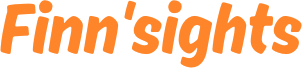












Interesting—I've been considering a different automation method. I use an Onyx Boox tablet, so not all this would work exactly the same.