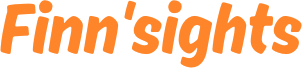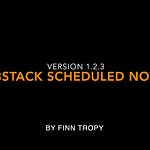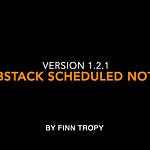In the previous post, I demonstrated how Airtable integration can help writers to schedule Notes and review their engagement metrics.
Last week, I had six brave volunteers to work on the onboarding workflow without any instructions. They uncovered several inconsistencies, bugs, and issues that I have been addressing in the latest product version, 1.4.2, which is now available on Gumroad.
I recorded the attached video to walk you through the onboarding steps. In 3 1/2 minutes, I will guide you through all the steps needed to connect your Airtable account and the sample base to your Substack Notes Scheduler.
Where to get Substack Notes Scheduler?
It is available from my Gumroad store, and existing customers can download this new, improved version for free.
Please let me know if you have misplaced the Gumroad receipt that contains the download link, and I will resend it to you.
Sign up for Airtable
You can sign up for Airtable using my referral link (I will earn a $10 credit for each user who registers and verifies their email address) or visit https://airtable.com and sign up directly. These possible credits, which I can redeem to upgrade my workspace to a Team plan, will be used to enhance the Notes Scheduler product for your benefit.
The Airtable pricing page indicates that Airtable offers a free plan for individuals or small teams. There is a limit of 1,000 records per base, which is worth keeping in mind. If you have hundreds of Subscribers or published Posts, you may hit this limit after uploading your data to Airtable.
You can always delete those records by selecting them and using the right-click to delete after a review. This way, you can keep the free Airtable plan just for scheduling new notes.
The software will perform an automated check to confirm it has access to your private copy of the Base template, once you have configured the API Token (also known as Personal Access Token) and the Base ID on the Notes Scheduler.
Known Issues
To use the “⬆️ Upload Notes to Airtable” function, you must first click the “Fetch” button on the main Scheduler window.
Fetch will retrieve your Notes from Substack, including engagement metrics, and store them in the “Delivered Notes” local storage section. After fetching, you can then upload them to Airtable for analysis.
If you encounter any issues, please don’t hesitate to provide feedback and leave comments.
I have a busy 9-to-5 job, but I am doing my best to support Substack writers who are using my tools.